Does Facebook Notify Screenshots Alerts 2025? Truth Revealed!
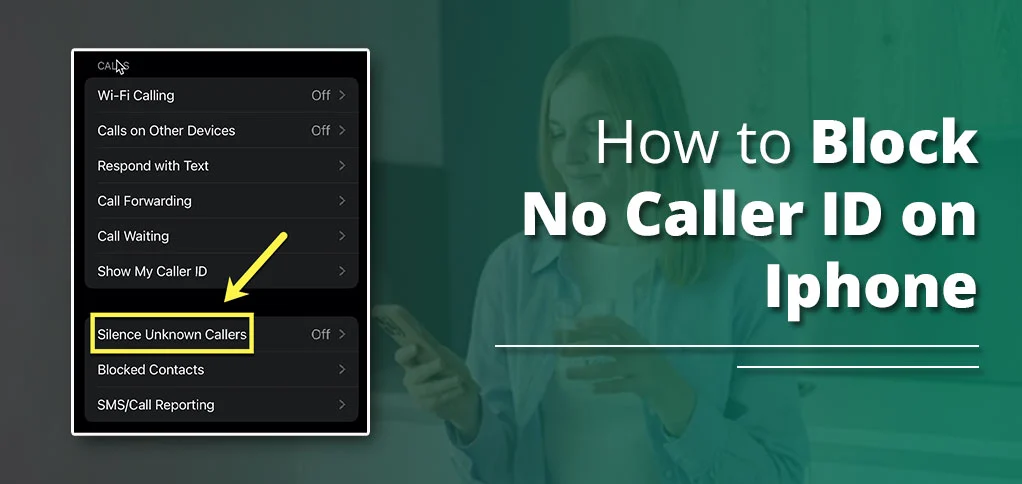
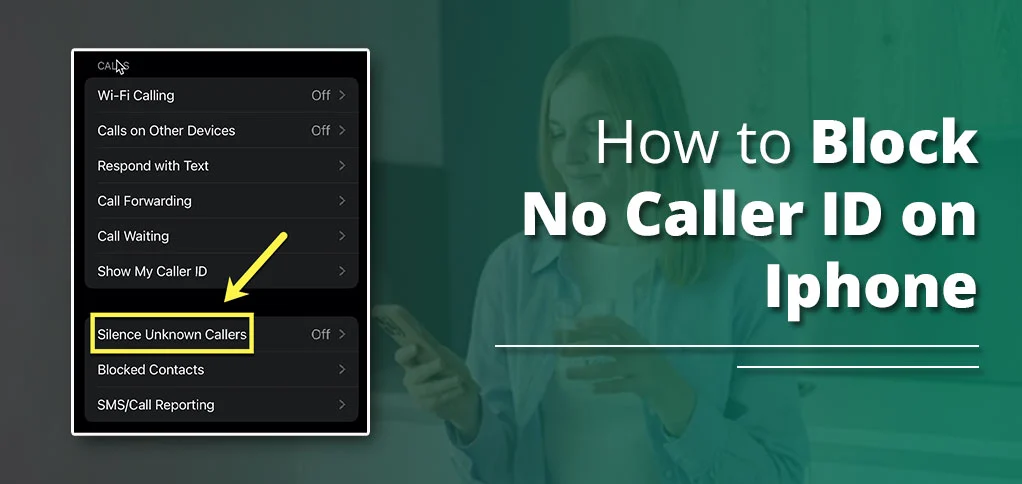
Have you been facing random calls (Unknown calls) on your iPhone? That might disturb you, especially when you are busy with important tasks. Luckily, you can block a no-caller ID on an iPhone with the following steps on your device or with the help of third-party apps. Even better, avoid calls simply by turning on the Silence Unknown Callers option. Explore more about this in the guide.
When you receive calls from a number not saved in your contact list and the caller has intentionally hidden their call ID, it’s known as a No Caller ID call in simple terms. The person receiving the call can see the No Caller ID on the top of the iPhone’s caller interface. Such calls can be really disturbing and can waste your time if not taken care of. iPhone, through its calling system, enables users to silence such callers by ignoring calls: not informing about the call. Additionally, you can block caller ID using third-party apps – explore the guide to learn how to block or avoid calls from unknown sources.
Here is the process to block an unknown caller on an iPhone that seems to be a spam call:
By following this step guide, you block the user and won’t receive any calls from the same number. Alternatively, if you just want to avoid the call and don’t want to be disturbed, then here’s the process for that.
The iOS has an integrated feature that is useful to avoid unknown calls. It’s called Silence Unknown Caller. Enable it to avoid the call, not to block it entirely.
To enable Silence Unknown Callers,
Note: You can enable Silence Unknown Callers on iOS 13 and later versions only.
Sometimes, when in-built features do not work, users look for external options to take care of unwanted calls on iPhone. In fact, Apple, on its support page, clearly states that using third-party applications to filter unknown callers is possible. Here’s how you can take the help of these applications:
Here we mention a few apps that have been in use and pointed out as worthwhile for spam filtration or caller blocking:
These apps use massive databases—Truecaller boasts over 350 million users contributing data—to spot and stop unwanted calls. Download one from the App Store, grant permissions, and let it do the heavy lifting.
Note: Using third-party apps is paid. So, select them if you are ready to spend on them. Otherwise, choose alternative options to manage calls described here.
Another option that seems to be beneficial in avoiding calls or any kind of notifications is by enabling the ‘Do Not Disturb’ option on your iPhone device. Here’s how to enable it:
After enabling this feature, you will receive the call notification for numbers saved in your contact list only. The others unknown will be sent to voicemail.
If you wish to be anonymous while calling someone, iPhone has a feature to hide your caller ID. You can become unknown to whom you call by enabling it. Here is the step:
As we saw, blocking no caller ID call on iPhone is simple: Either block the caller manually by selecting the number and tapping Block Caller. Or, you can use alternative ways, such as using third-party apps and enabling ‘Do Not Disturb’ option. However, if you want, you can just ignore those unknown calls by enabling Silence Unknown Callers, an in-built iOS feature.
Answer: To block the caller ID on iPhone 13, visit the phonebook, tap recent calls, and select ‘i’ icon. Now, click the block caller option. Or, you can put it on silent by visiting Settings > Phone > and Silence Unknown Callers.
Answer: Blocking unknown callers will take place by using third-party apps. Install, enable, and let them handle calls you no longer want to attend.
Answer: Yes, blocking a caller having no ID is possible, and you can do it by visiting your iPhone’s settings menu.
Answer: When you receive calls from no caller ID, your iPhone reflects it at the top, displaying No Caller ID. This is because the number is not saved in your phonebook.